ChitChattr Shortlinks
Overview
ChitChattr Shortlinks is a tool to help shorten very long URLs, like those found in Microsoft Teams or Microsoft SharePoint, to much shorter ones that can be more easily posted into messages in Teams, pasted into emails and documents, sent in mobile app messages, and so on.
If you try get a Url normally, like from the Files area in Teams (select the "Get link" command, as shown below):
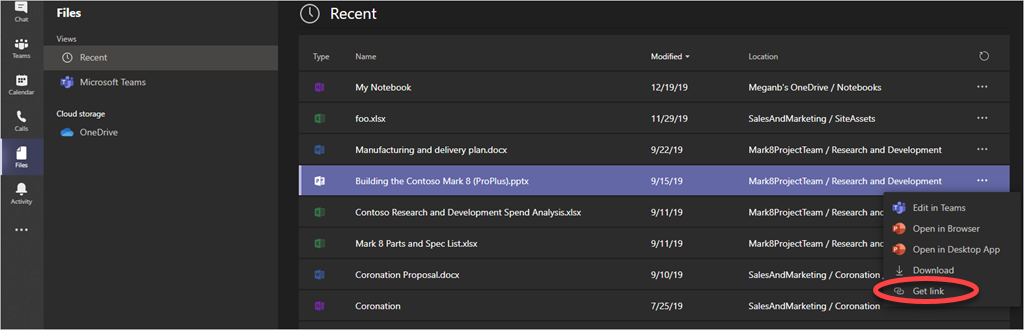
Then you'll likely end up with a very long URL similar to the following:
https://teams.microsoft.com/l/file/4311f4cd-...?tenantId=...-b14057385e7b&fileType=pptx&objectUrl=https%3A%2F%2Fcontoso.sharepoint.com%2Fsites%2FMark8ProjectTeam%2FShared%2520Documents%2FResearch%2520and%2520Development%2FBuilding%2520the%2520Contoso%2520Mark%25208%2520(ProPlus).pptx&serviceName=recent
This URL can be unpleasant to use in many places, so ChitChattr Shortlinks can help by helping you create short, easy to use links instead, as discussed below.
Shortlinks is just one of the suite of tools we provide to make working with Microsoft Teams more productive, more engaging, and better managed - please check out our website to learn about the other great products and services we offer.
Creating a New Shortlink
To launch Shortlinks, go to the Command Bar at the top of the Microsoft Teams application, as shown below:
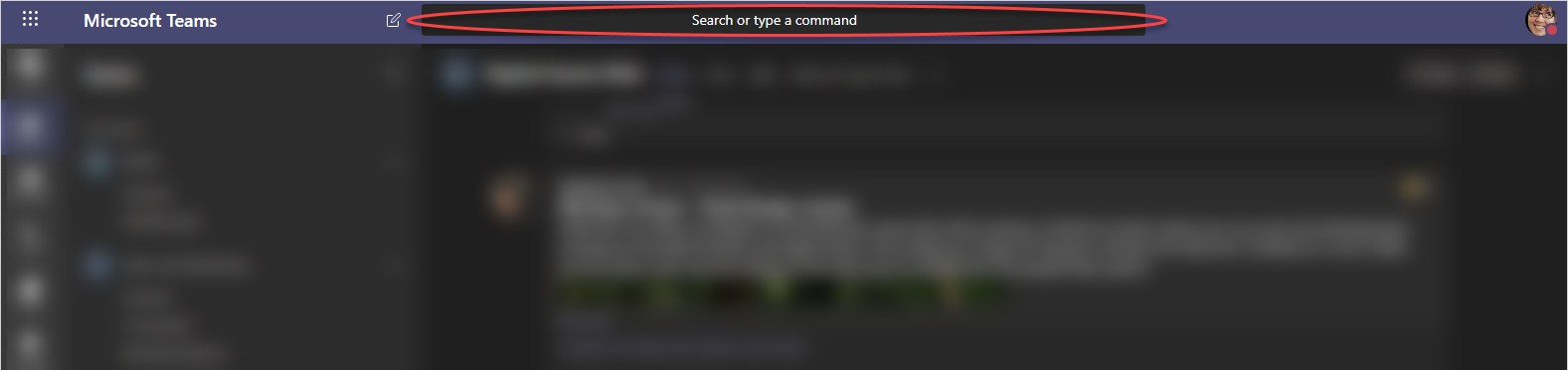
In this Command Bar, starting typing the name of the Shortlinks Bot, but with an "@" at the front, as follows: @Shortlinks. As you type, a list will appear and narrow over time, as shown:
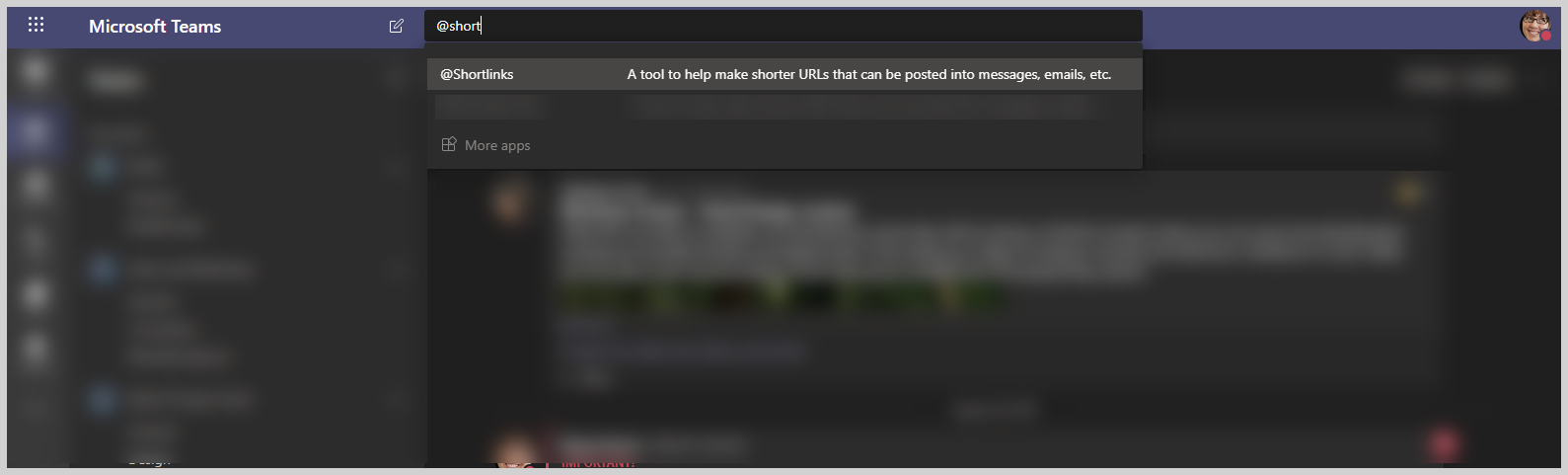
Click on the Shortlinks entry to launch it's popup, where you can paste the URL you copied earlier inside Teams, as follows:
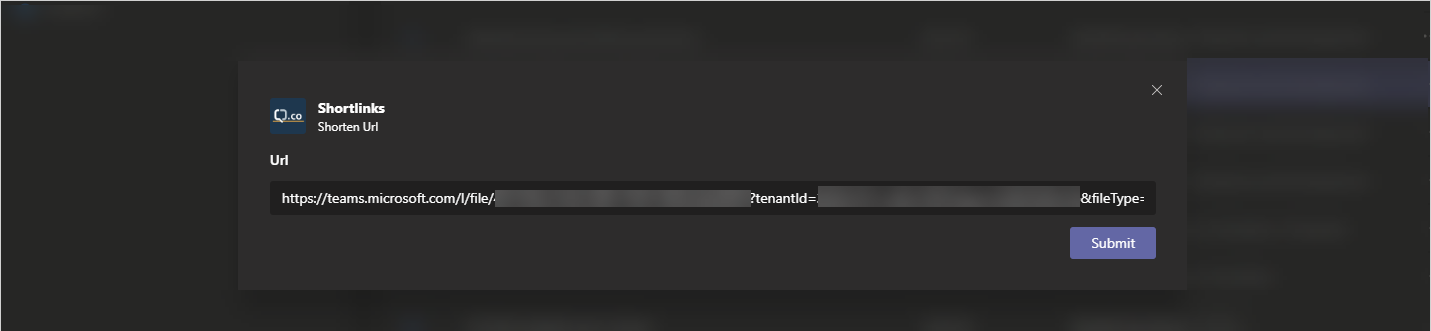
Push "Submit" to have Shortlinks shorten your URL. Your new, shorter URL will be shown to you in the new window that appears, as follows:
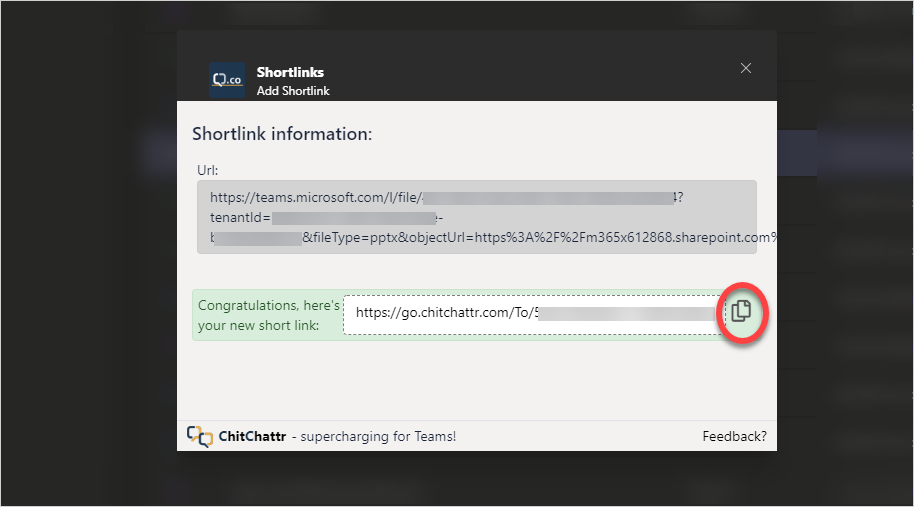
Click the "Copy Link" icon shown circled in the image above. When you do so, the following message will appear, showing that the new Shortlink has been successfully copied to the clipboard, to be pasted whereever you need it.
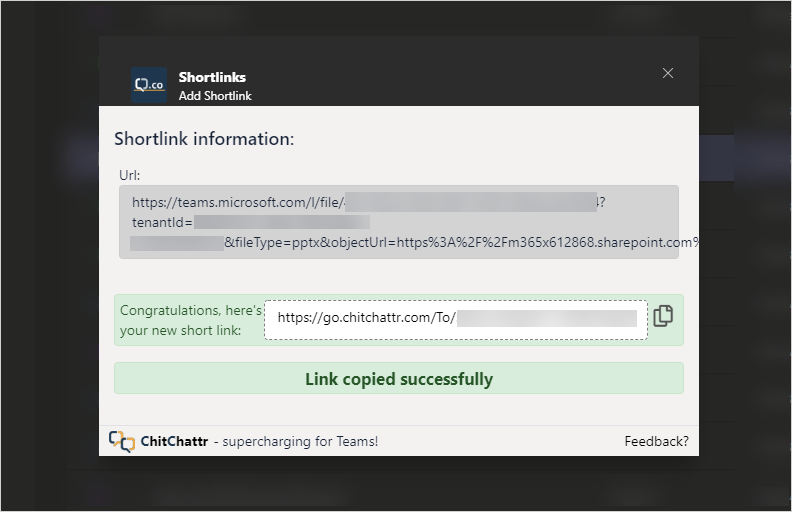
You can now use the newly-copied Shortlink, as in the example below: